Free methods to export IBM Notes NSF file to multiple formats
The blog provides users various methods to export NSF data file to multiple file formats so that users can access Lotus Notes files to multiple email clients like Microsoft Outlook, Mozilla Thunderbird, Windows Live Mail, Apple Mail, and others.
IBM Notes is a popular email client that is used by various business organizations. It stores all mailbox data in NSF file format. These NSF files can be accessed by Lotus Notes as no other email client is compatible NSF file format. Therefore, when users switch to other email clients like Outlook, Thunderbird, or any other, they need to export Lotus Notes NSF file to respective email client file format. Here are some of the queries of users that let you to understand the need to export NSF data file.
Query 1. “Before a month ago, I used Lotus Notes desktop and archived Lotus Notes emails for future use. Now, I want to open these files to Microsoft Outlook. Can you recommend me a suitable solution to export Lotus Notes files to MS Outlook?”
Query 2. “I was using Lotus Notes in my previous organization and in my new organization, Apple Mail is using as an email client. I want to open some of my Lotus Notes files in Apple Mail email client. For this, I need an effective solution. Is there anyone who is aware of an effective solution to perform this migration?”
Solutions to export Lotus Notes NSF database in simple steps
There are multiple solutions available to export database of Lotus Notes to other email clients. Here, we will provide you both free and paid solutions with their pros & cons so that you can easily differentiate between them and choose a suitable solution for you.
Manual solution to export Lotus Notes files to Outlook
Export Lotus Notes files to CSV and then import CSV file to MS Outlook. For this, here are the steps –
Steps to export Lotus Notes files to CSV file –
- Open Lotus Notes email client
- Go to File menu and select Export
- Choose a location and select Comma Separated Value (CSV) in Save as type
- Type a name for the file and select Export
Import CSV file to MS Outlook
- Open MS Outlook and click on File > Import
- Select Import from another program and click Next
- Select Comma Separated Value
- Browse the location of exported file
- Select a folder where you want to import the data and click Next
- Click Finish once the export gets completed
Limitations of the manual solution to export Lotus Notes files to Outlook
There are multiple drawbacks which users need to face with manual solution –
- As it is an indirect method so it will consume a huge time
- High chances of data loss and misplacement
- Technical expertise required
- Calendars can’t be exported with this method
- Complex process
- Affect the formatting and hierarchy of mailbox folders
Apart from this, there is no manual solution available by which Lotus Notes data can be exported to Apple Mail, Thunderbird, and others. Going through all these problems, third-party software is recommended by professionals.
Ultimate and simplest solution to export Lotus Notes NSF database
BetaVare NSF Exporter is one such effective application suggested by experts to export IBM Notes NSF file to various file formats. In an effortless manner, the software exports any big-size Lotus Notes data file. There is no data losses at all throughout the migration. Without being technically sound, one can finish the migration in an easy and safe environment.
Complete procedure to export IBM Notes NSF files –
Only some simple are there to export data of Lotus Notes with this software. Know all the steps of this application –
- In the beginning, download and start the program on any Windows operating system.
- Go to the Browse button and upload Lotus Notes NSF file.
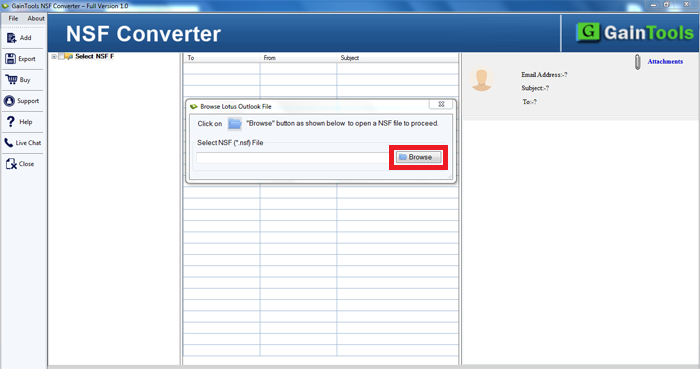
- The added NSF file is previewed on the software panel.
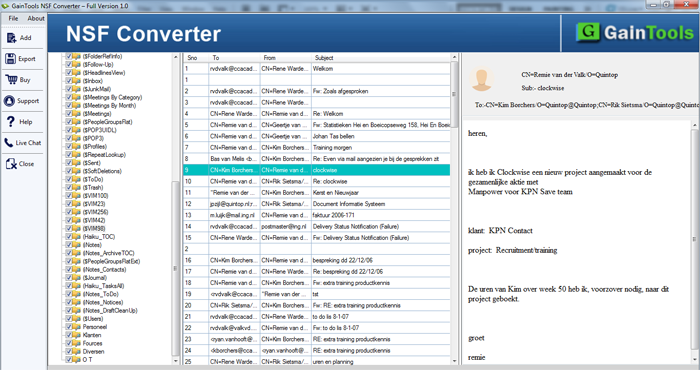
- You will find 5 different file formats in which you can export Lotus Notes NSF file. Choose your desired file format.
- Hit the Browse button and provide a location to save the resultant file format.
- Finally, click on the Generate Now button and this starts the migration.
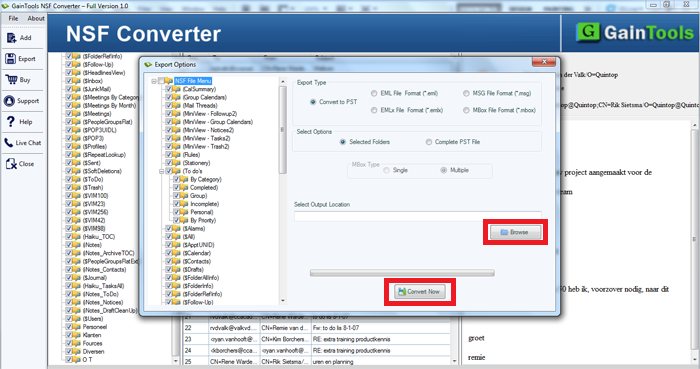
Concluding Lines
You can check out the free version and analyze the complete working process of the software before taking its license edition. The demo edition is very similar to the licensed edition. For any questions, contact our support team that is available 24*7.