Tricks to export Mac Outlook file to Windows supported email clients
Ales Wilson, Spain - “I want to change from Mac to Windows platform since I found Mac Machine is a little expensive to manage my daily activities. Therefore, I planned to shift to Windows Outlook. I checked for the solution but didn’t find any professional solution. Please help me to get a smooth tool to export Mac Outlook OLM file to Windows Outlook 2019”
Kenneth, Plano - “In my office, I was using Mac Outlook and on my personal laptop, I am using Thunderbird. Managing Mac Outlook files on Thunderbird was tough for me. I tried to find out the solution to export Mac Outlook data file to Thunderbird MBOX format. Can you recommend a well suitable method for me to export Mac Outlook files to Thunderbird?”
Like these two users, there are thousands of users that are looking for an appropriate solution to export Mac Outlook file to Windows Outlook, Thunderbird, and others. If you are also among them, then follow this useful blog. But, first, let us understand the problem that users are facing during this conversion.
Challenges faced in exporting Mac Outlook OLM file to others
When it comes to export Mac Outlook OLM file to Windows supported email clients like MBOX, EML, PST, and others. Here, we will discuss some of the common challenges.
- No direct method available for migration
- Moving data from Mac Outlook to Windows supported formats take more time
- The export got stuck at some point
Solution to export Mac Outlook files to various file formats
To export Mac Outlook data files to many formats like PST, EML, EMLX, MBOX, and others, use BetaVare OLM Exporter that is highly recommended by users to export Mac Outlook OLM file to Windows supported file formats. By using this software, you can comfortably export OLM files to Windows Outlook PST, MBOX, EML, EMLX, and MSG. Without facing any kind of trouble and data loss, the export task gets completed in a safe environment. Keeping the data intact, the export task gets completed without any difficulties. The product is very useful to export any large Mac Outlook OLM file.
Complete instructions to export Mac Outlook files
First, download and run the software on your Windows-based system. Then, follow the step by step process to export Outlook for Mac data to many formats –
- Start the program and select OLM file using the Browse button.
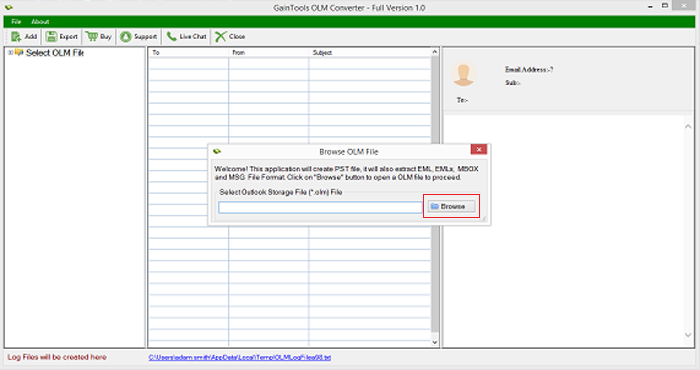
- Preview all subfolders of OLM and recheck the files.
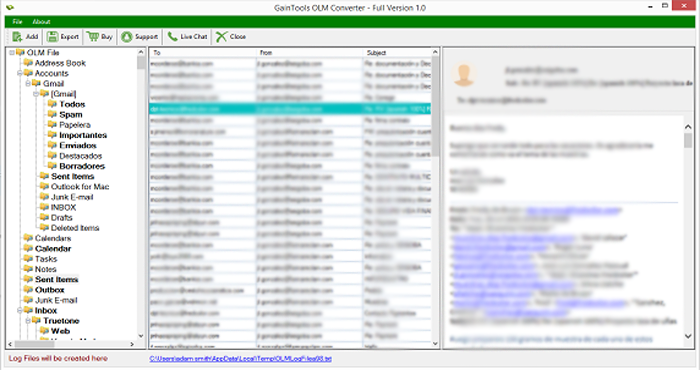
- Select a file format (PST, EML, EMLX, MBOX, and MSG) in which you want to export Mac Outlook OLM file.
- Click the Browse button to specify the location to save the resultant file.
- Hit the Convert Now button to commence the migration.
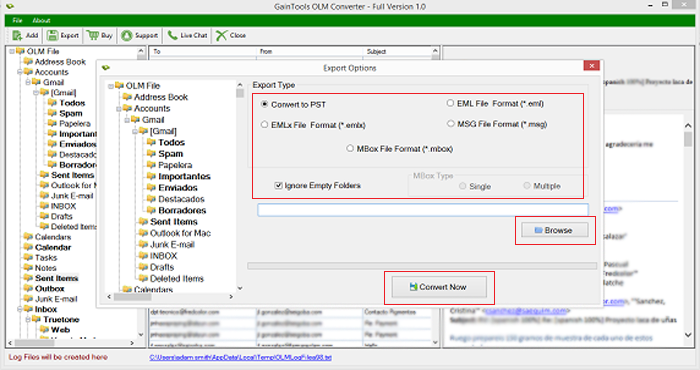
Why don’t go with manual solutions to export Outlook for Mac file?
Manual solutions are also available for this conversion but these solutions may annoy users –
- Time Taking: When you export a large-sized OLM file, it takes a lot of time. Sometimes, the process gets stopped if the steps are not followed in the correct manner.
- Data Loss: Users may face data loss while exporting the database. There is no surety of data safety while performing this conversion.
- Confusing method: If you are a novice user, then you may find the manual solution confusing and unable to complete the conversion.
Ending Words
The software mentioned in this post is designed to make the migration of Mac Outlook files easier for all users. The software comfortably works on all Mac Outlook versions such as Mac Outlook 2019, 2016, and 2011. The application is well-known for its speed and accuracy. Try the demo edition and then get the licensed edition.