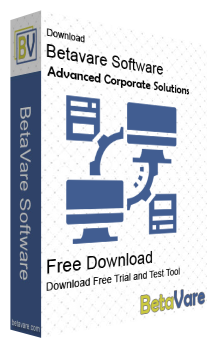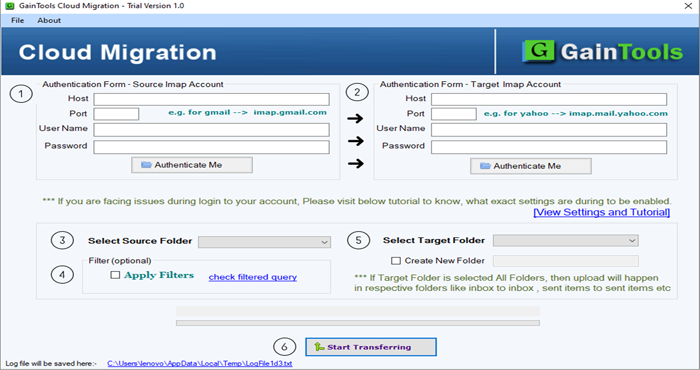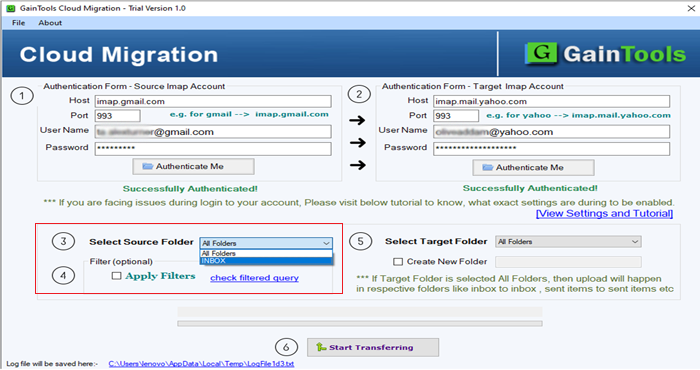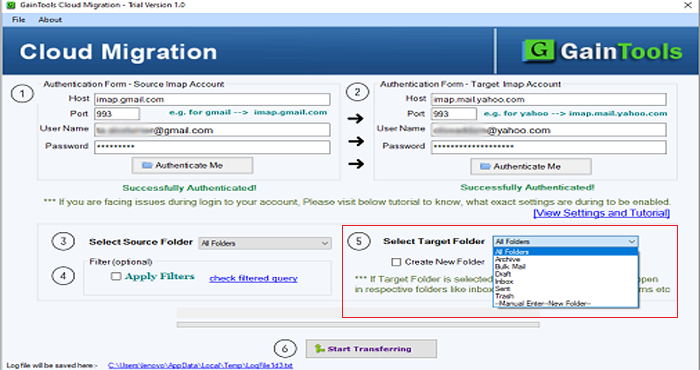Reviews by our clients
I wanted to export Hotmail account data to Gmail, manually it was a too lengthy procedure. So, I after a lot of struggle, I got this Cloud Email Migration Tool and it has completely exported Hotmail data to Gmail account. Many thanks to the team of Betavare.
To migrate data of Yahoo to Office 365 as recently I took license of Office 365 account. With the help of this IMAP Mail Migration Tool, I have successfully exported Yahoo database to Office 365 account in a short span of time.